SharePoint 2010: Binary Installation |
Jul
09
|
| « SharePoint 2010: IIS Installation | SharePoint 2010: Primary Index Server Configuration » |
Series: SharePoint 2010 Farm Installation
- SharePoint 2010: Installation Overview – Table of Contents
- SharePoint 2010: IIS Installation
- SharePoint 2010: Binary Installation
- SharePoint 2010: Primary Index Server Configuration
- SharePoint 2010: Index Server (Mirror) Configuration
- SharePoint 2010: Web Front End Configuration
- SharePoint 2010: Farm Configuration Wizard
- SharePoint 2010: Create Index Mirror
- SharePoint 2010: Load Balance Central Administration
- SharePoint 2010: Create Web Application
This installation was performed on LAB-INDX, LAB-INDX-MR, LAB-WFE1 & LAB-WFE2. I was logged in as PINTOLAKE\Service-SharePoint
Software Prerequisites
Run “Splash.exe” from the installation CD or local folder if autorun is not an option or available. Do NOT run setup.exe, if you do it will not install the SharePoint 2010 prerequisites for you.
Select “Install software prerequisites”

You will be presented with a list of required products and updates. It will connect to the Microsoft download center and will get what it needs for the installation.
Press “Next”
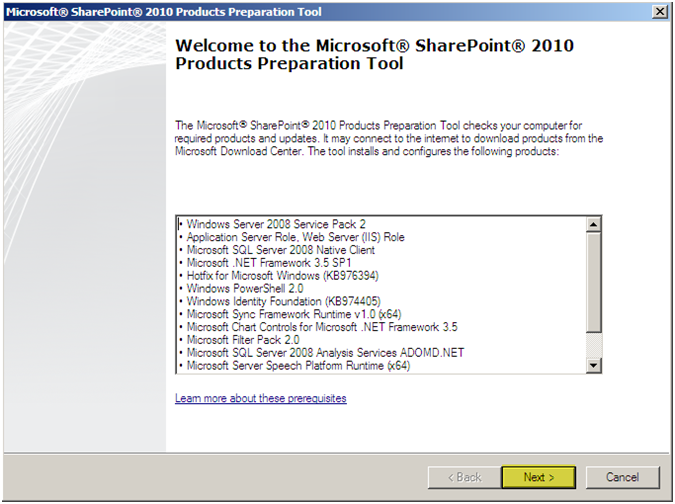
Accept the License Agreement
Press “Next”
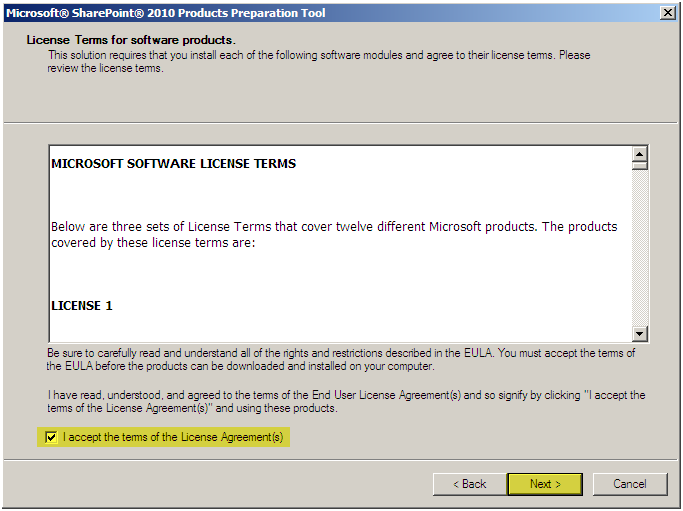
The Preparation Tool will configure and install all necessary components.
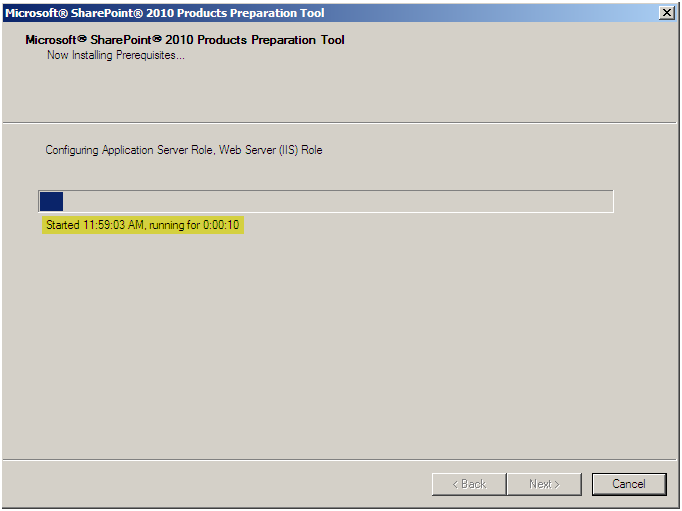
Verify that each item was installed or configured correctly
Press “Finish”
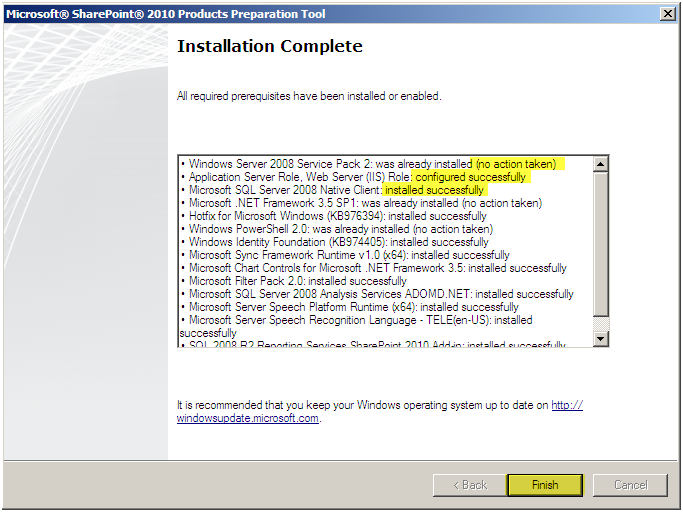
NOTE: One of my servers gave me a big issue and did not want to install all the prerequisites. I deleted all of the %TEMP% files and rebooted and tried a whole slew of other fixes however they did not work. I would have loved to troubleshoot this however it was just easier to rebuild the server from a working image. I’m sure I’ll run into this one again ;)
SharePoint Binary Installation
Select Install SharePoint Server
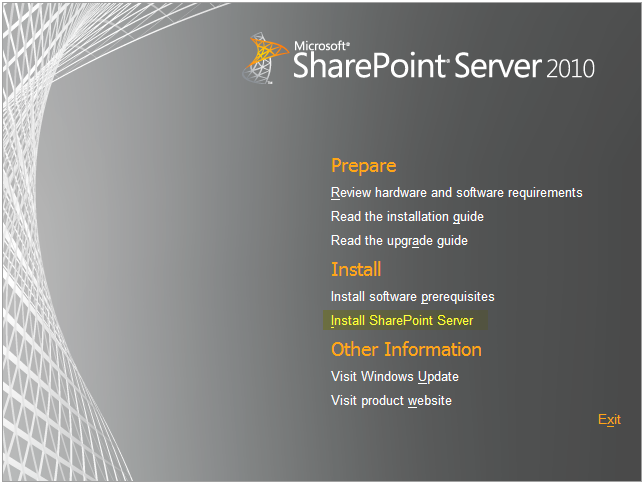
Enter your License Key
Press “Continue”
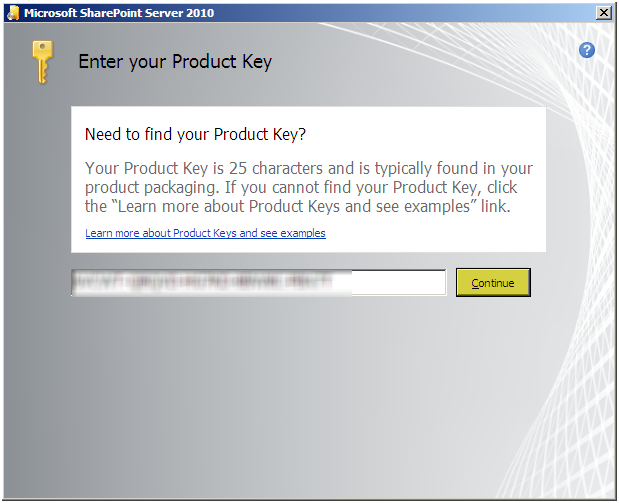
Accept the License Agreement
Press “Continue”

If you select “Standalone” it will install MSSQL Express. Not a good idea in our case.
Press “Server Farm”
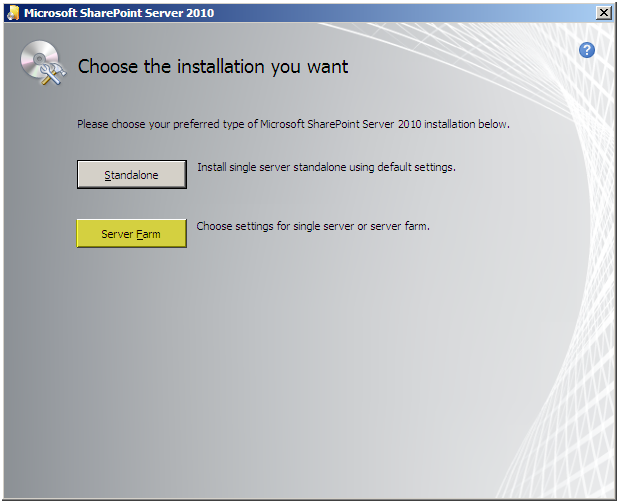
Select “Complete”, before continuing you can alter the installation location if you press the “File Location” tab, however I do not suggest you change those settings. If you do some stuff will get installed in the new directory however most of the files still end up in the default location anyway.
Press “Install Now”
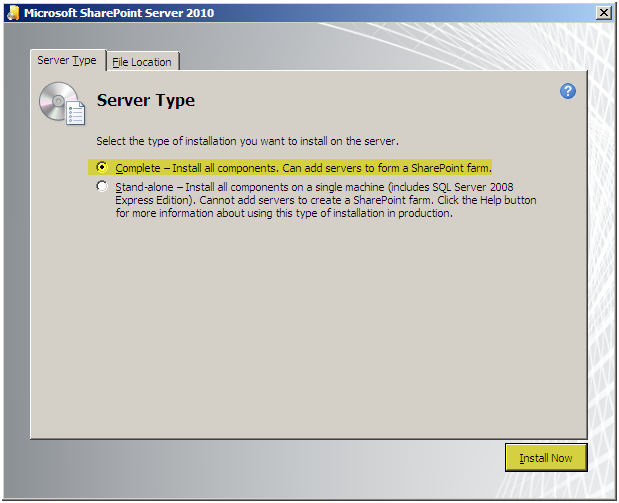
The binaries will now install
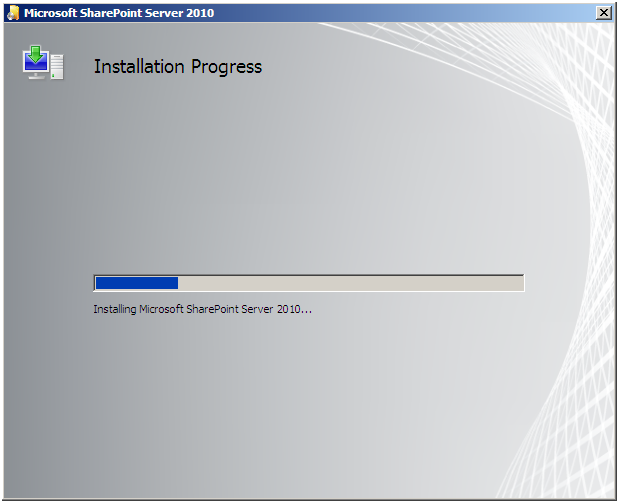
Uncheck “Run the SharePoint Products Configuration Wizard”. We will install all the binaries on all servers first then run the wizard on each one. There is no particular reason for this; I just like doing things in a particular order.
Press “Close”
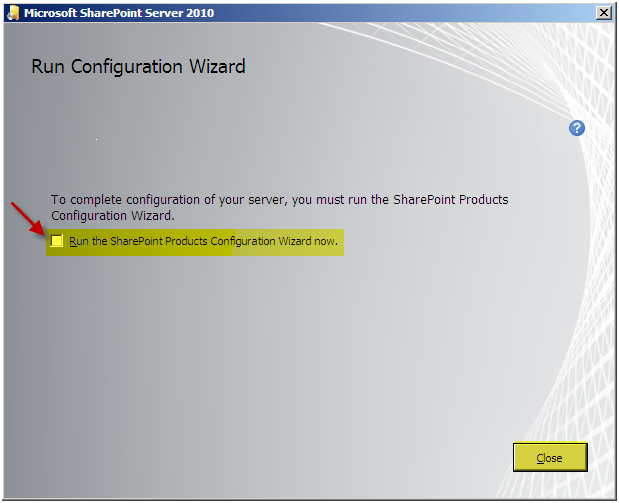
Repeat this process on all WFE’s and Indexing Servers in the farm before continuing to the next step.
