Categories
Advertisement
Tags
SharePoint 2010: Web Front End Configuration |
Jul
09
|
| « SharePoint 2010: Index Server (Mirror) Configuration | SharePoint 2010: Farm Configuration Wizard » |
Series: SharePoint 2010 Farm Installation
- SharePoint 2010: Installation Overview – Table of Contents
- SharePoint 2010: IIS Installation
- SharePoint 2010: Binary Installation
- SharePoint 2010: Primary Index Server Configuration
- SharePoint 2010: Index Server (Mirror) Configuration
- SharePoint 2010: Web Front End Configuration
- SharePoint 2010: Farm Configuration Wizard
- SharePoint 2010: Create Index Mirror
- SharePoint 2010: Load Balance Central Administration
- SharePoint 2010: Create Web Application
The configuration for LAB-WFE1 and LAB-WFE2 were identical
Logged in as PINTOLAKE\Service-SharePoint
Start the “SharePoint 2010 Products Configuration Wizard” from the “Microsoft SharePoint 2010 Products” menu option under “All Programs”
Press “Next”
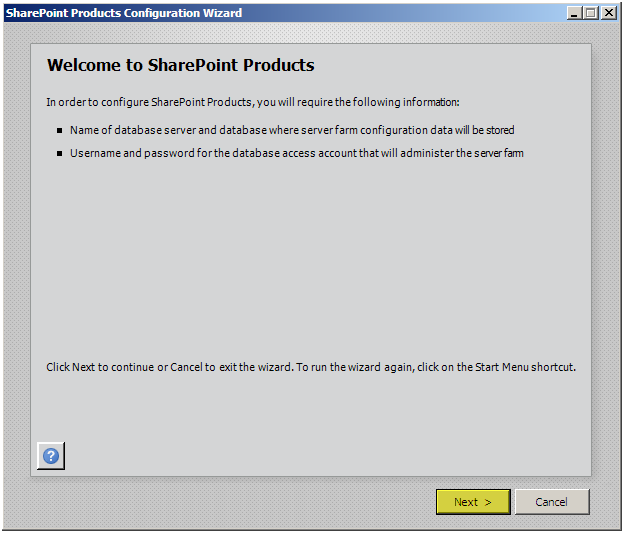
Press “Yes”
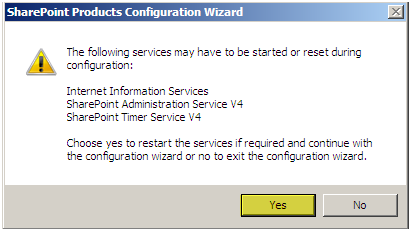
Press “Connect to an existing server farm”
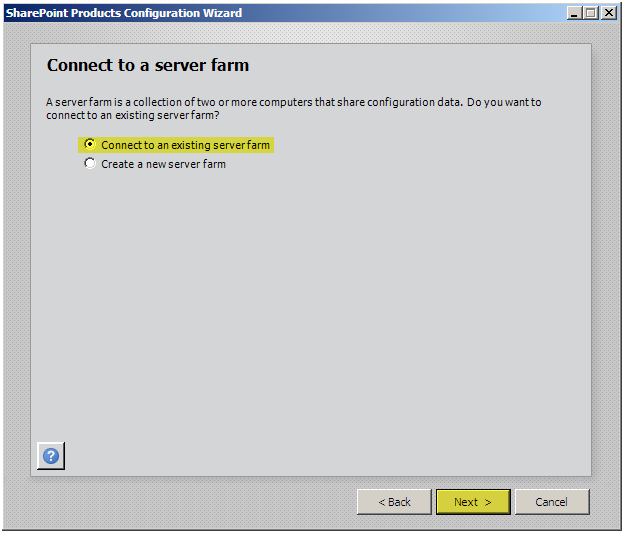
Enter the Database Server name: LAB-SQL
Press “Retrieve Database Names”
Press “Next”
If you cannot connect to the DB make sure you can ping the DB Server, make sure you can telnet to 1433, and make sure you gave Service-SharePoint the correct rights on the database server.
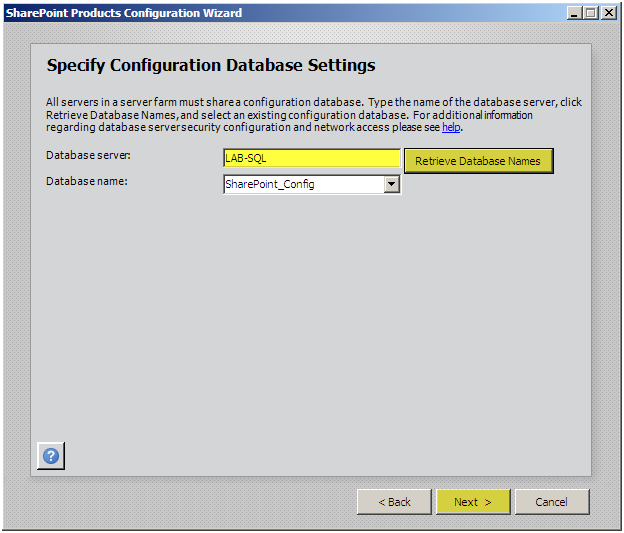
Enter the farm passphrase
Press “Next”
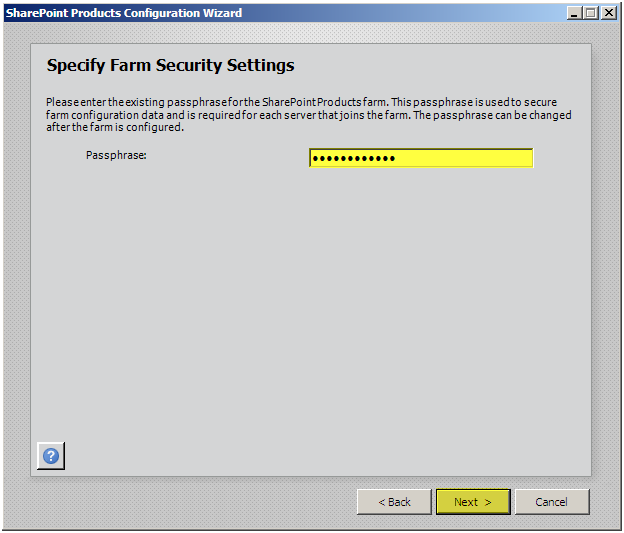
Press “Next”
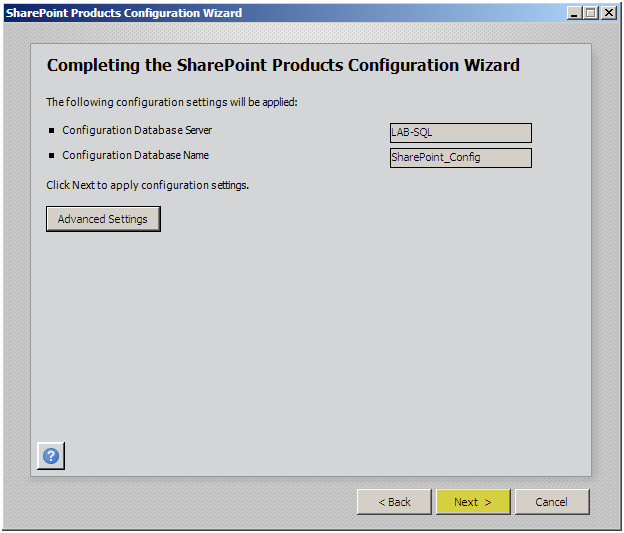
The wizard will configure this server into the farm
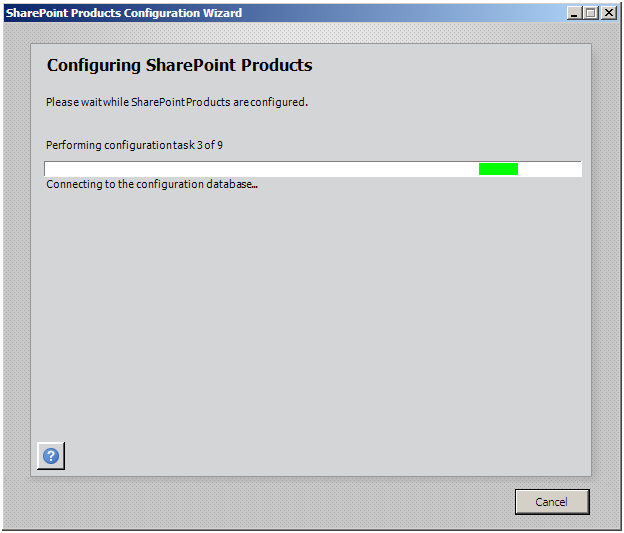
Press “Finish”
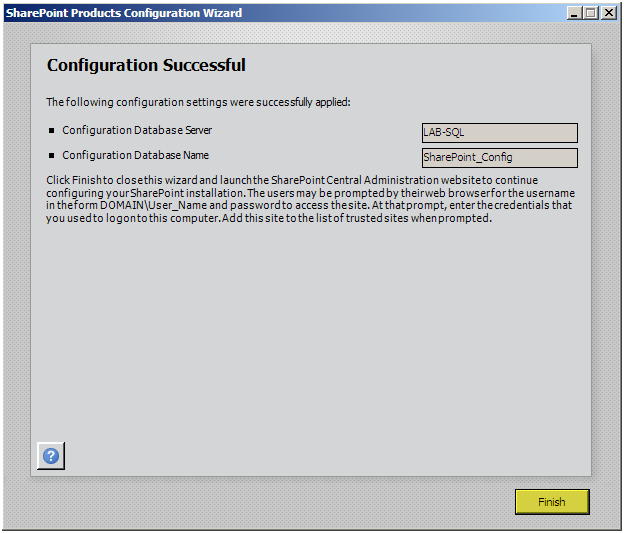
Close Central Administrator
Repeat this process on all Web Front Ends before continuing to the next article











