SharePoint 2010: Farm Configuration Wizard |
Jul
09
|
| « SharePoint 2010: Web Front End Configuration | SharePoint 2010: Create Index Mirror » |
Series: SharePoint 2010 Farm Installation
- SharePoint 2010: Installation Overview – Table of Contents
- SharePoint 2010: IIS Installation
- SharePoint 2010: Binary Installation
- SharePoint 2010: Primary Index Server Configuration
- SharePoint 2010: Index Server (Mirror) Configuration
- SharePoint 2010: Web Front End Configuration
- SharePoint 2010: Farm Configuration Wizard
- SharePoint 2010: Create Index Mirror
- SharePoint 2010: Load Balance Central Administration
- SharePoint 2010: Create Web Application
Before we get started. One thing you should know there are no more SSP’s in SharePoint 2010. Instead there are Services (many of them), the “SSP” is replaced by the “Search Service Application”. To find out more about services check out the “Services in SharePoint 2010” poster from Microsoft:
http://technet.microsoft.com/en-us/library/cc263199.aspx it’s really informative.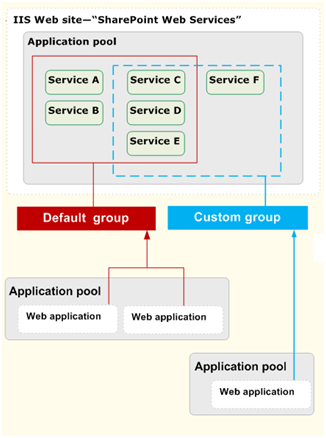
I am logged on to LAB-INDX as PINTOLAKE\Service-SharePoint. LAB-INDX is one of the servers where Central Administration is located, to avoid double hops. I will configure the farm directly on the server which hosts Central Administration
Open “SharePoint 2010 Central Administration” from the “Microsoft SharePoint 2010 Products” under All Programs
If you are prompted to “Help Make SharePoint Better” pick your option – If you let Central Administration open then closed the window while adding the other servers to the farm then you might not see this window.
Press OK
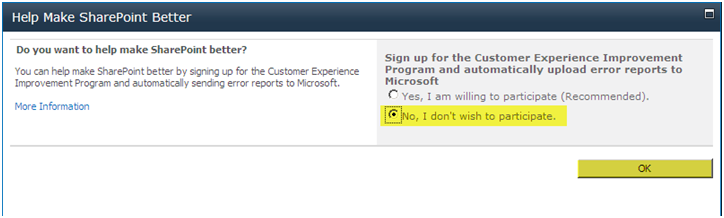
If you are prompted to “Start the Wizard” click it. If you let Central Administration open then closed the window while adding the other servers to the farm then you might not see this window but you can get to the wizard by the directions in the next step
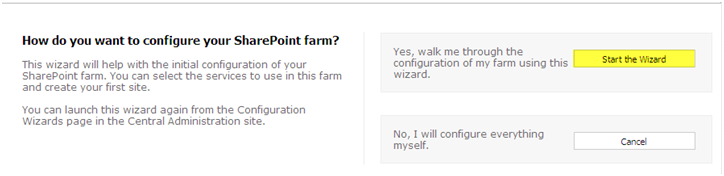
If you are not already in the wizard, Select “Configuration Wizards” from the menu on the left side
Select “Farm Configuration – Launch the Farm Configuration Wizard”
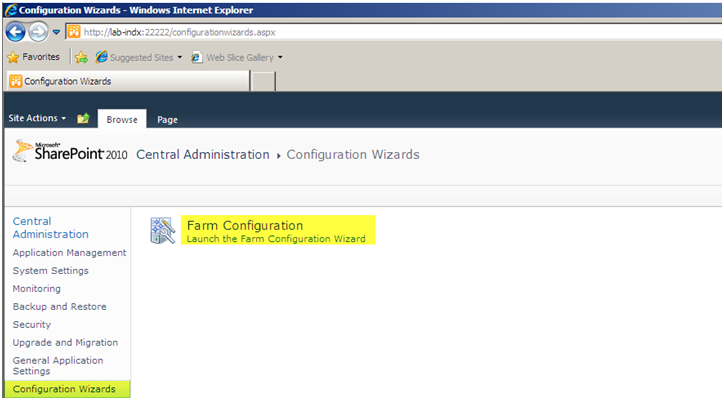
Select “Start the Wizard”
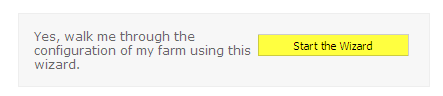
Select the services you want to enable on your farm. You can associate services a la cart to web applications now. I selected 6 services which I will most probably use in a lot of future installations
Noticeable ones worked over from SharePoint 2007 include:
- Search Service Application – replaces the old SSP
- User Profile Service Application – for My Sites
Press “Next”
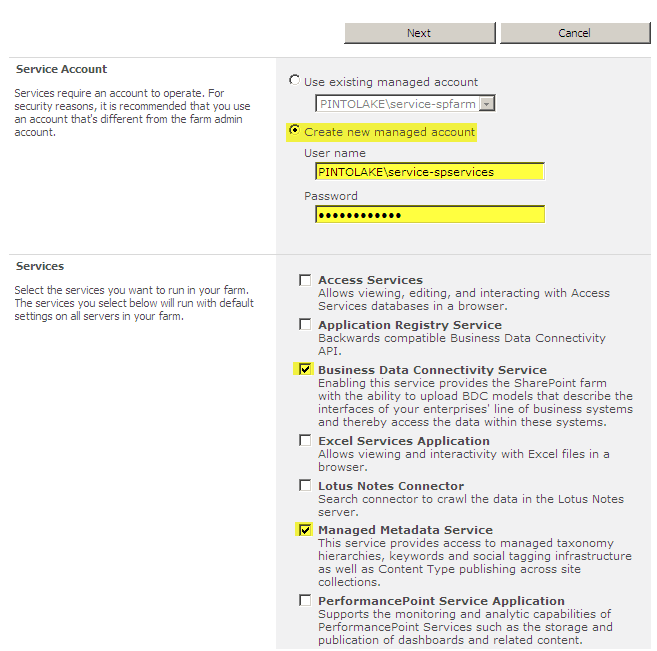
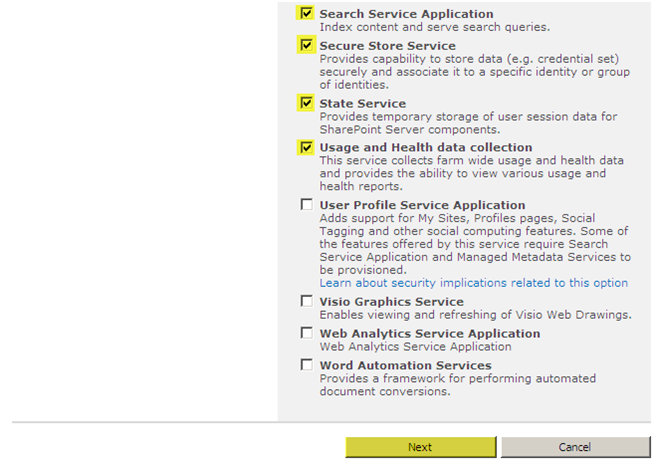
SharePoint will process your request
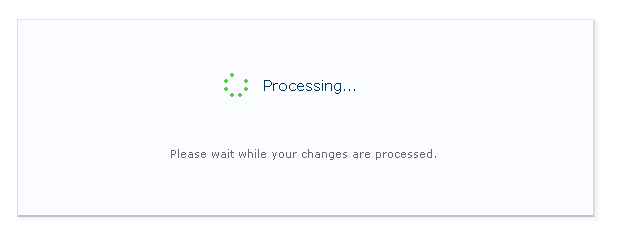
Now this kind of bugs me. We are going to skip this step. This is to create a site collection in the default web application. In most installation I perform, I create a new web application with a host header, because most WFE’s are load balanced. This is trying to create a site collection using my indexing server as the URL, we can fiddle with Defining Managed Paths however I like to start fresh with a new Web Application.
We will skip this and delete the default web application a little later on, when we create a new web application for the Load Balanced Web Front Ends
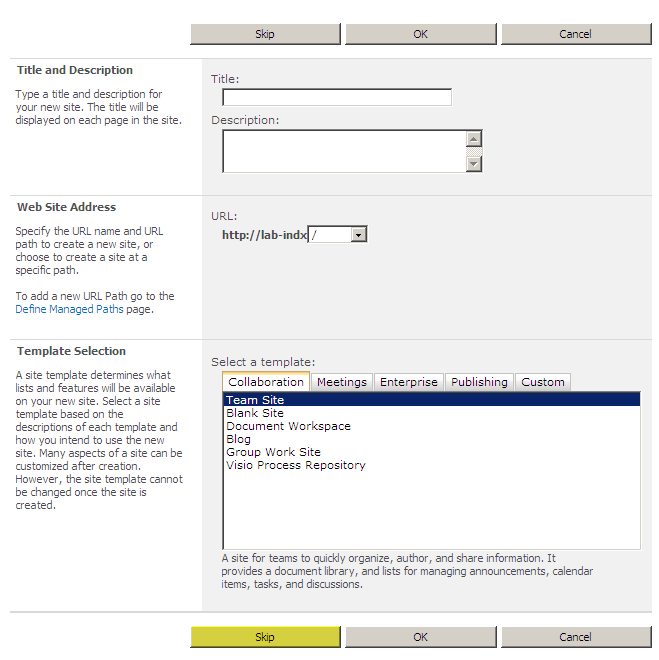
Click Finish
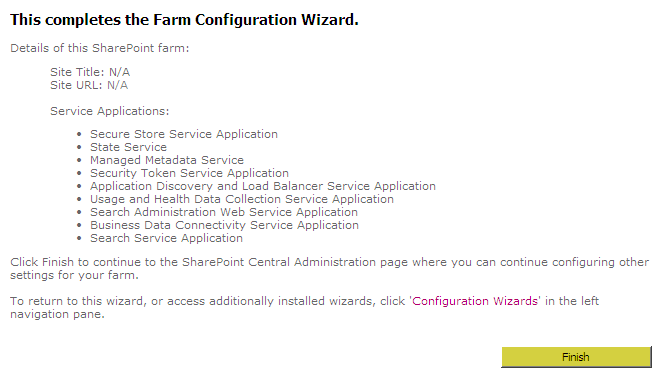
We are now ready to create a mirror of our Index, on to the next article in the series.











