Install and Configure NLB (WLBS) on Windows Server 2008 |
May
06
|
| « Error when opening an EXE file | You receive an HTTP Error 401.1 error when accessing a SharePoint 2007 or SharePoint 2010 site on a web front end » |
Series: WLBS and NLB
- Install and Configure NLB (WLBS) on Windows Server 2008
- Install and Configure NLB (WLBS) on Windows 2003 Server
- WLBS (NLB) – Multicast vs Unicast
In this article I will load balance 2 servers and take you through the process step-by-step. Load Balancing takes 2 or more servers and lets them share one IP address so both servers can serve client requests. At the end of this article you should be able to configure NLB.
Gathering Information
Log onto both of the servers and run IPCONFIG /ALL from the command prompt. We need the name, domain and IP address of each server that will be in the NLB Cluster. We will also need to make up an additional name for the cluster in this example we will use SERVER-LB for the virtual cluster name.
The 2 servers we will be Load Balancing are PL2008-01 and PL2008-02. The virtual cluster name will be PL2008-V. So if this was a web server users would go to http://PL2008-V, depending how we configure NLB either PL2008-01, PL2008-02 or both servers will service the web request.
|
SERVER NAME |
IP ADDRESS |
TYPE |
|
PL2008-01.pintolake.net |
192.168.1.180 |
Server 1 |
|
PL2008-02.pintolake.net |
192.168.1.181 |
Server 2 |
|
PL2008-V.pintolake.net |
192.168.1.182 |
Virtual cluster name and IP address of Servers 1/2 |
In this example both servers only have one network card. If you have multiple network cards you will still be able to load balance the 2 servers. You need to configure one NIC per server for NLB, both NIC’s should be on the same VLAN and be they should able to contact each other.
PL2008-01
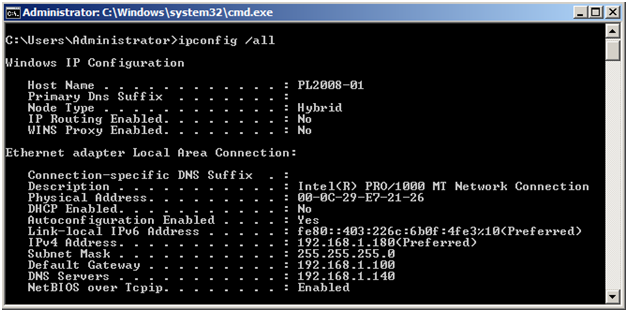
PL2008-02
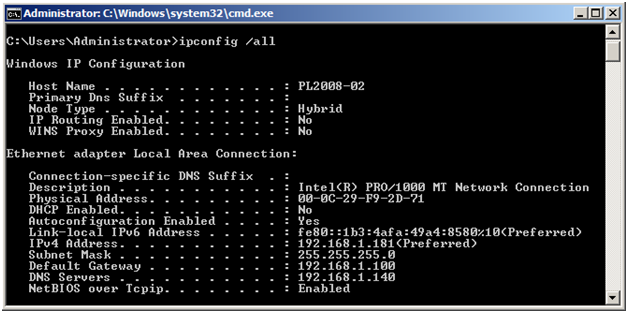
Installation of NLB feature on all NLB nodes
This should be done on ALL NODES in the NLB Cluster. In this case we are performing this installation on PL2008-01 and PL2008-02.
Open Server Manager, you can open this several different ways in Windows Server 2008. Probably the quickest way to open Server Manager is to right click "My Computer" and choose "Manage", another way is open "Control Panel" go to "Program and Features" and select "Turn Windows features on or off". A third way to open it is "Server Manager" option under Administrative Tools.
- Select "Features" from the Server Manager menu on the left
- Press "Add Features"
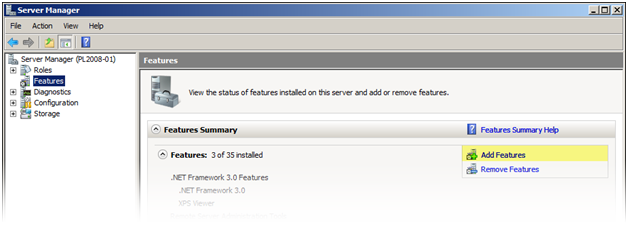
- Select the checkbox next to "Network Load Balancing"
- Press "Next"
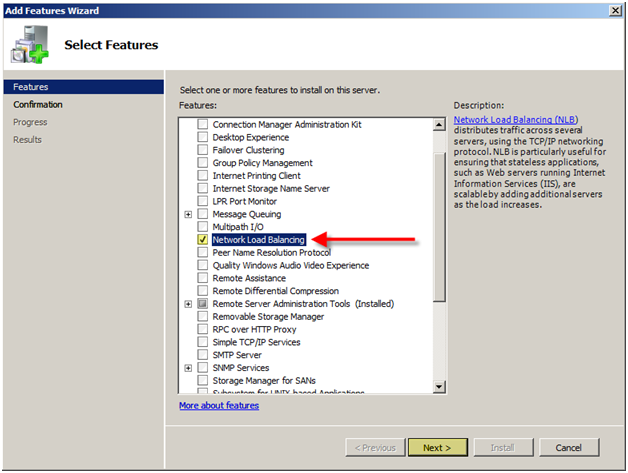
- Press "Install"
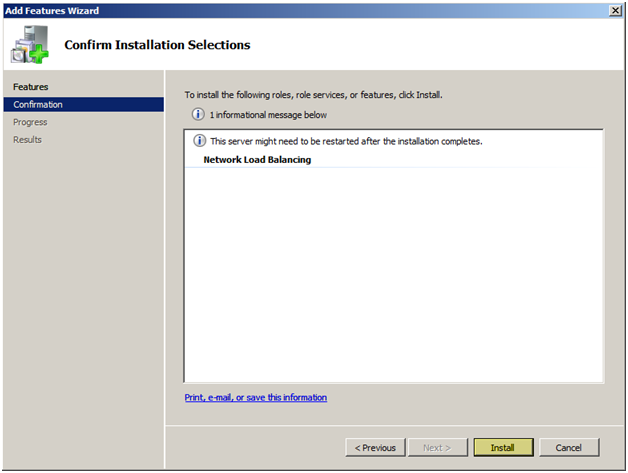
Installation will proceed to install the necessary components
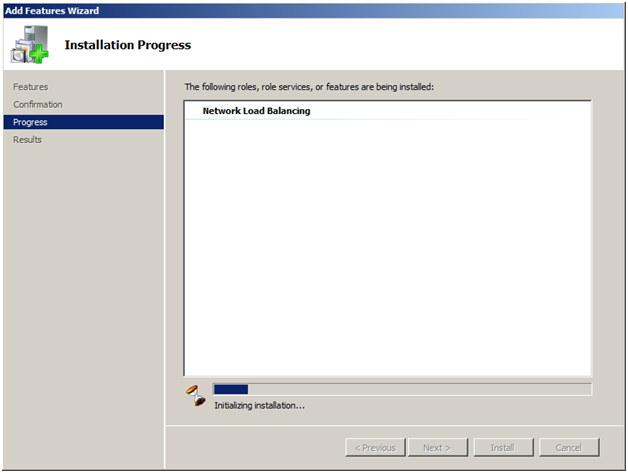
Installation has successes. It is highly recommended that you repeat this process on all nodes in the NLB cluster at this point before continuing with configuration
- Press "Close"
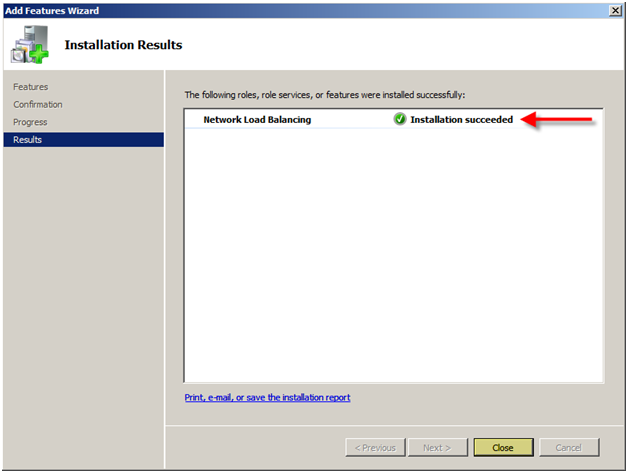
|
NOTE: Network Load Balancing may also be installed from a command prompt with elevated privileges (right click on the command prompt in the Start menu and select Run as administrator) by running the servermanagercmd -install nlb command. For example: |
Configuring NLB on NODE 1 (PL2008-01)
Network Load Balanced clusters are built using the Network Load Balancing Manager which you can start from Start -> All Programs -> Administrative Tools menu or from a command prompt by executing nlbmgr.
- Under the Cluster Menu option select "New"
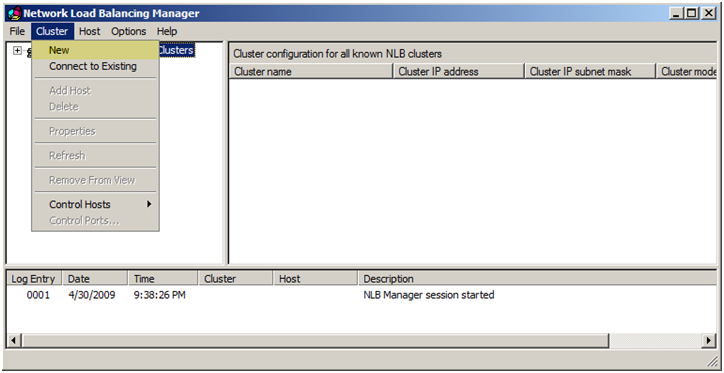
- Enter the first node in the cluster which is PL2008-01
- Press "Connect"
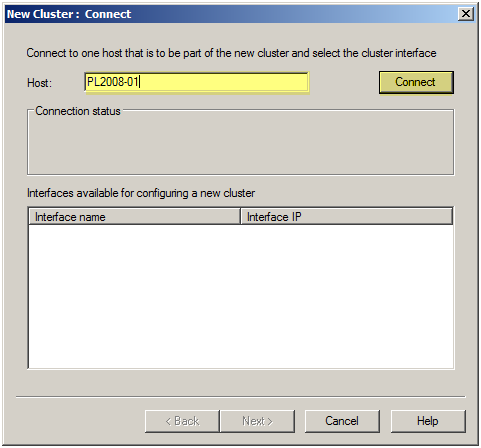
You will have the option to choose which network adapter you want to use, the NIC should be on the same subnet as the other servers in the NLB cluster
- Press "Next"
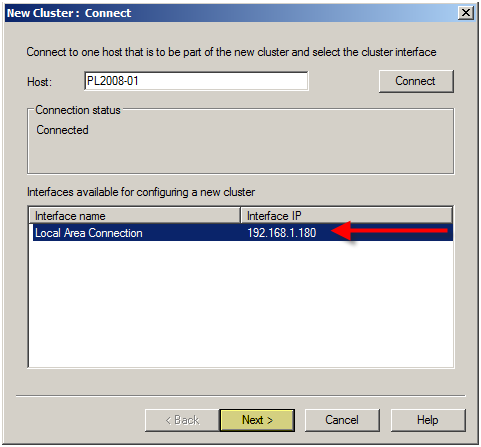
- Enter the Priority ID as, 1 (each node in the NLB cluster should have a UNIQUE ID)
- Make sure the correct adapter was selected under "Dedicated IP Address"
- Select "Started" for the "Initial host state" (this tells NLB whether you want this node to participate in the cluster at startup)
- Press "Next"
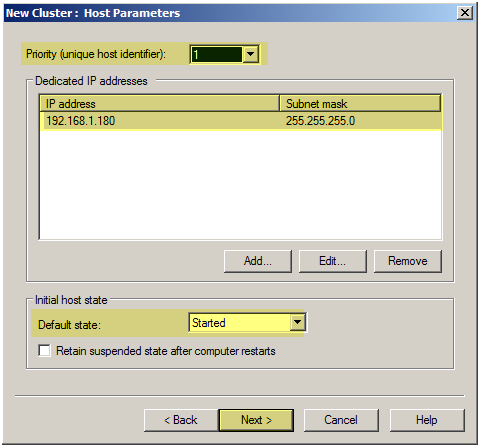
- Press "Add"
- Enter the Cluster IP and Subnet mask
- Press "OK"

You can add multiple IP Addresses for the cluster, enter as many as you want.
- Make sure the "Cluster IP addresses" are correct
- Press "Next"
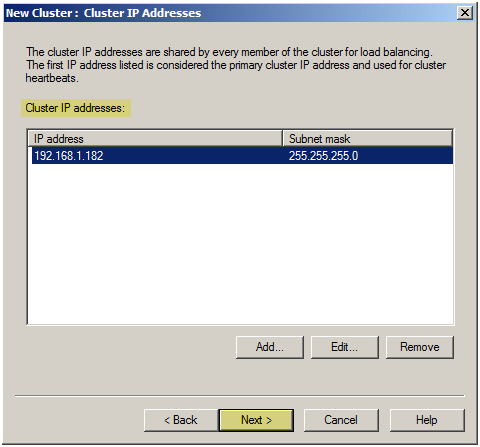
- Select the IP Address for this cluster
- Enter the NLB address "PL2008-V.pintolake.net"
- Enter "Unicast" as the "Cluster operation mode"
- Press "Next"
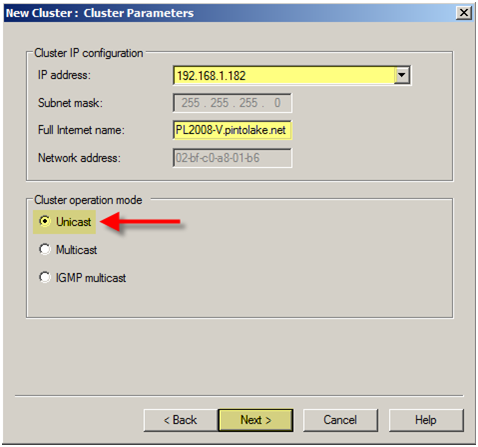
|
Unicast vs Multicast Unicast/Multicast is the way the MAC address for the Virtual IP is presented to the routers. In my experience I have almost always used Multicast, which if you use you should enter a persistent ARP entry on all upstream switches or you will not be able to ping the servers remotely. In the unicast method:
In the multicast method:
Selecting the Unicast or Multicast Method of Distributing Incoming Requests http://technet.microsoft.com/en-us/library/cc782694.aspx
|
I am leaving all the default for the port rules; by default its set to all ports with Single affinity, which is sticky. For more information on Port Rules, see my Note below.
- Press "Finish"
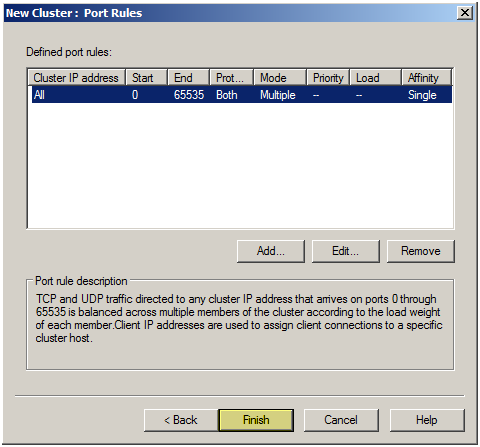
|
NOTE: Add/Edit Port Rule Settings For most scenarios I would keep the default settings. The most important setting is probably the filtering mode. "Single" works well for most web application, it maintains a users session on one server so if the user server requests go to PL2008-01, PL2008-02 will continue to serve that request for the duration of the session. None
Single
Class C
For more information on this please see this TechNet article: Specifying the Affinity and Load-Balancing Behavior of the Custom Port Rule http://technet.microsoft.com/en-us/library/cc759039.aspx |
You should see a couple of things in the NLB Manager, this will let us know that this node successfully converged on our new PL2008-V.pintolake.net NLB Cluster
- Make sure the node’s status changes to "Converged"
- Make sure you see a "succeeded" message in the log window
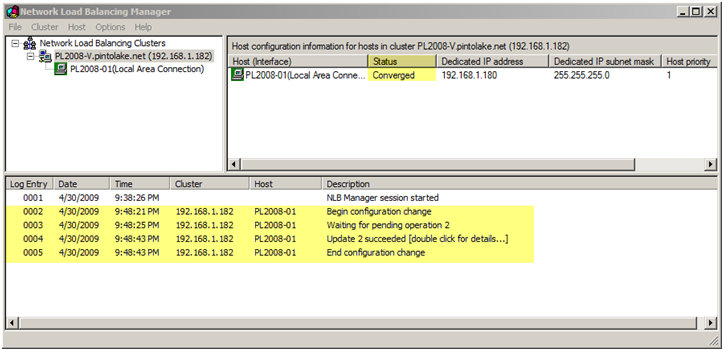
Configuring NLB for NODE 2 (PL2008-02)
We will configure PL2008-02 from PL2008-01. If we wanted to configure this from PL2008-02 then we would need to connect to the PL2008-V cluster first then add the host to the cluster.
- Right click the cluster name "PL2008-V.pintolake.net" and select "Add Host to Cluster"
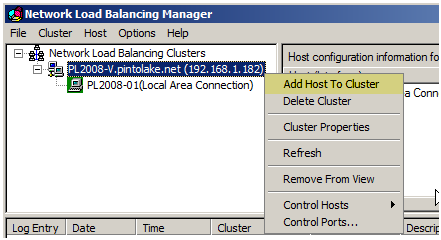
- Enter PL2008-02 and press "Connect"
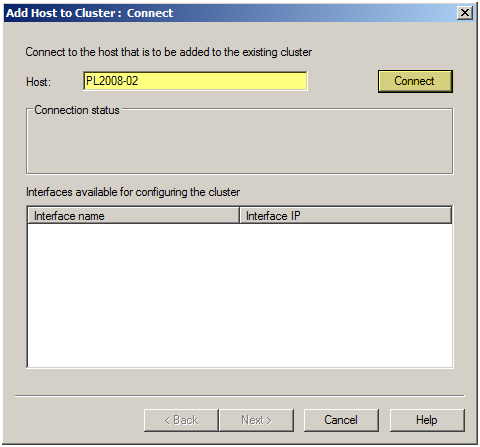
A list of Network adapters will show up
- Select the network adapter you want to use for Load Balancing
- Press "Next"
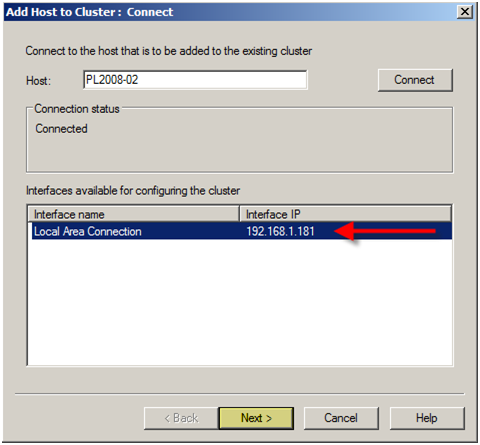
This step is very important; each node in the NLB cluster should have a unique identifier. This identifier is used to identify the node in the cluster.
- Enter the Priority ID as, 2 (each node in the NLB cluster should have a UNIQUE ID)
- Make sure the correct adapter was selected under "Dedicated IP Address"
- Select "Started" for the "Initial host state" (this tells NLB whether you want this node to participate in the cluster at startup)
- Press "Next"
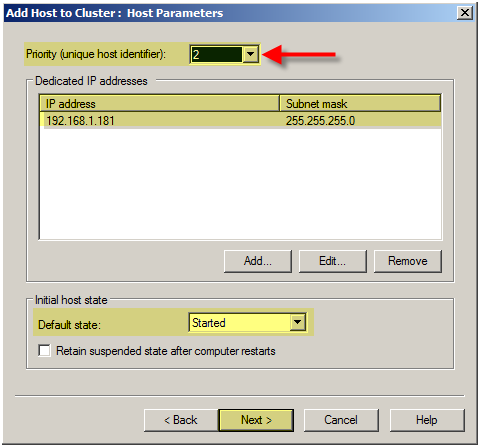
- Press "Finish"
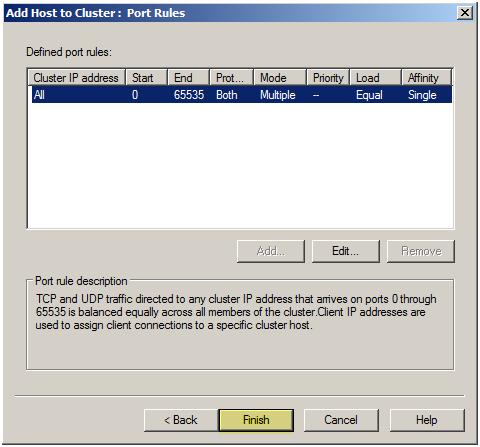
You should see a couple of things in the NLB Manager, this will let us know that both nodes successfully converged on our new PL2008-V.pintolake.net NLB Cluster
- Make sure that both node’s status changes to "Converged"
- Make sure each node has a unique "host priority" ID
- Make sure each node is "started" under "initial host state"
- Make sure you see a "succeeded" message in the log window for the second node
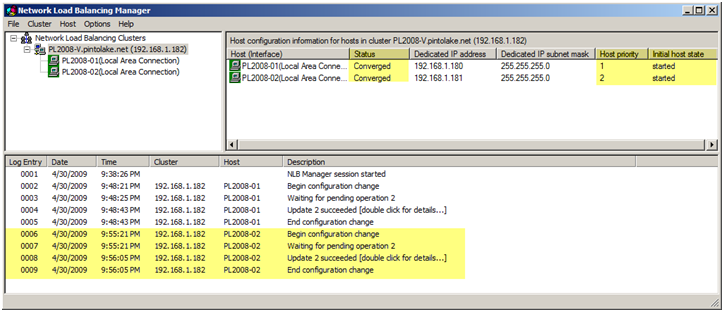
A closer look at the configuration information for this NLB cluster
Testing
- Go to the command prompt and type "wlbs query", as you can see HOST 1 and HOST 2 converged successfully on the cluster. This means things are working well.
- Ping each server locally and remotely
-
Ping the virtual IP locally and remotely – you should do this three times from each location. If you cannot ping remotely you may need to add a static ARP entry in your switches and/or routers where the host machines reside
- 1 – Both nodes up
- 2 – Node 1 down
- 3 – Node 2 down
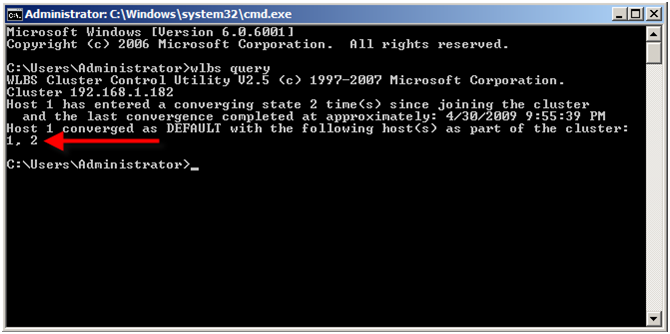
NLB Documentation (from Windows Help)
Availability, scalability, and clustering technologies
Windows Server 2008 provides two clustering technologies: failover clusters and Network Load Balancing (NLB). Failover clusters primarily provide high availability; Network Load Balancing provides scalability and at the same time helps increase availability of Web-based services.
Your choice of cluster technologies (failover clusters or Network Load Balancing) depends primarily on whether the applications you run have long-running in-memory state:
Failover clusters are designed for applications that have long-running in-memory state, or that have large, frequently updated data states. These are called stateful applications, and they include database applications and messaging applications. Typical uses for failover clusters include file servers, print servers, database servers, and messaging servers.
Network Load Balancing is intended for applications that do not have long-running in-memory state. These are called stateless applications. A stateless application treats each client request as an independent operation, and therefore it can load-balance each request independently. Stateless applications often have read-only data or data that changes infrequently. Front-end Web servers, virtual private networks (VPNs), File Transfer Protocol (FTP) servers, and firewall and proxy servers typically use Network Load Balancing. Network Load Balancing clusters can also support other TCP- or UDP-based services and applications.
Network Load Balancing overview
The Network Load Balancing (NLB) service enhances the availability and scalability of Internet server applications such as those used on Web, FTP, firewall, proxy, virtual private network (VPN), and other mission-critical servers.
What are NLB clusters?
A single computer running Windows can provide a limited level of server reliability and scalable performance. However, by combining the resources of two or more computers running one of the products in Windows Server 2008 into a single virtual cluster, NLB can deliver the reliability and performance that Web servers and other mission-critical servers need.
Each host runs a separate copy of the desired server applications (such as applications for Web, FTP, and Telnet servers). NLB distributes incoming client requests across the hosts in the cluster. The load weight to be handled by each host can be configured as necessary. You can also add hosts dynamically to the cluster to handle increased load. In addition, NLB can direct all traffic to a designated single host, which is called the default host.
NLB allows all of the computers in the cluster to be addressed by the same set of cluster IP addresses, and it maintains a set of unique, dedicated IP addresses for each host. For load-balanced applications, when a host fails or goes offline, the load is automatically redistributed among the computers that are still operating. When a computer fails or goes offline unexpectedly, active connections to the failed or offline server are lost. However, if you bring a host down intentionally, you can use the drainstop command to service all active connections prior to bringing the computer offline. In any case, when it is ready, the offline computer can transparently rejoin the cluster and regain its share of the workload, which allows the other computers in the cluster to handle less traffic.
Hardware and software considerations for NLB clusters
- NLB is installed as a standard Windows networking driver component.
- NLB requires no hardware changes to enable and run.
- NLB Manager enables you to create new NLB clusters and to configure and manage clusters and all of the cluster’s hosts from a single remote or local computer.
- NLB lets clients access the cluster by using a single, logical Internet name and virtual IP addressÔò¼├┤Ôö£├ºÔö£Ôòóknown as the cluster IP address (it retains individual names for each computer). NLB allows multiple virtual IP addresses for multihomed servers.
Note:
In the case of virtual clusters, the servers do not need to be multihomed to have multiple virtual IP addresses.
NLB can be bound to multiple network adapters, which allows you to configure multiple independent clusters on each host. Support for multiple network adapters is different from virtual clusters in that virtual clusters allow you to configure multiple clusters on a single network adapter.
Installing the NLB feature
To use Network Load Balancing (NLB), a computer must have only TCP/IP on the adapter on which NLB is installed. Do not add any other protocols (for example, IPX) to this adapter. NLB can load balance any application or service that uses TCP/IP as its network protocol and is associated with a specific Transmission Control Protocol (TCP) or User Datagram Protocol (UDP) port.
To install and configure NLB, you must use an account that is listed in the Administrators group on each host. If you are not using an account in the Administrators group as you install and configure each host, you will be prompted to provide the logon credentials for such an account. To set up an account that NLB Manager will use by default: in NLB Manager, expand the Options menu, and then click Credentials. We recommend that this account not be used for any other purpose.
You can use Initial Configuration Tasks or Server Manager to install NLB. To install NLB, in the list of tasks, click Add features and in the list of features in the wizard, click Network Load Balancing.
Managing NLB
Server roles and features are managed by using Microsoft Management Console (MMC) snap-ins. To open the Network Load Balancing Manager snap-in, click Start, click Administrative Tools, and then click Network Load Balancing Manager. You can also open Network Load Balancing Manager by typing Nlbmgr at a command prompt.
Additional references for NLB
To learn more about NLB, you can view the Help on your server. To do this, open Network Load Balancing Manager as described in the previous section and press F1.
For deployment information for NLB, see http://go.microsoft.com/fwlink/?LinkId=87253
For instructions on how to configure NLB with Terminal Services, see http://go.microsoft.com/fwlink/?LinkId=80406
For operations information for NLB, see http://go.microsoft.com/fwlink/?LinkId=87254
For troubleshooting information for NLB, see http://go.microsoft.com/fwlink/?LinkId=87255












